Adding an FXS Blade
The following procedure describes how to add an FXS blade.
Power off the device before adding an FXS blade.
| ➢ | To add an FXS blade: |
| 1. | Power down the device, by disconnecting the power cord from the power source, and then unplugging the power cord from the power inlet on the Power Supply module. |
| 2. | On the rear panel, remove all three metal plates covering the slot openings for the three 50-Pin Telco connectors. To do this, insert a flat-head screwdriver into the hole of the metal plate and carefully pry the plate off by moving the screwdriver downwards: |
Inserting Screwdriver into Cover Plate Hole

Removing Cover Plates
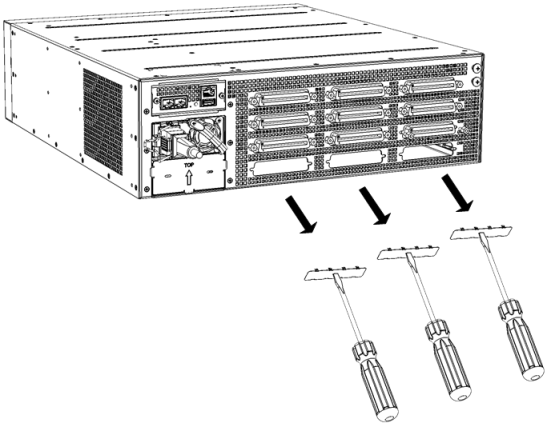
| 3. | On the front panel, remove the Fan Tray cover and Fan Tray module, as described in Replacing the Fan Tray Module. |
| 4. | Hold the blade on its front where the captive screws are located, making sure that you do not touch the blades electrical components. |
| 5. | On the chassis front panel, orientate the FXS blade as shown in the figure in Step 1.g in Replacing FXS Blades, and then gently slide the blade into the slot, keeping the left side of the blade aligned with the left guiding rail located above the captive screw socket, and ensuring that the notch on the underside of the blade is aligned to the left of the inner guiding rule, as shown in the following figure. Slide the FXS blade into the slot until it has engaged with the chassis backplane: |
Slot's Guiding Rails for FXS Blade
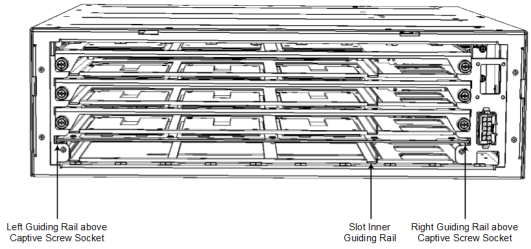
| 6. | On the rear panel, secure the FXS blade to the chassis by inserting the hex-standoff screws, using a 3/16-in. hex-head nut driver. Do not tighten the screws: |
Securing FXS Blade to Chassis
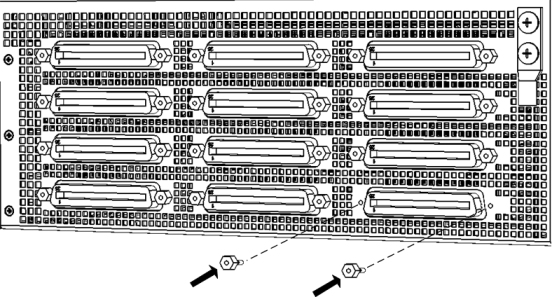
| 7. | On the front panel, secure the FXS blade to the chassis, by tightening the two Philips-head, captive screws on the front panel of the blade. You can use a Phillips or flathead screwdriver: |
Tightening Captive Screws of FXS Blade on Front Panel
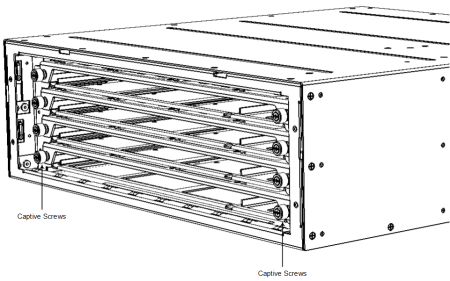
| 8. | On the rear panel, tighten the hex-standoff screws on each Telco connector of the FXS blade, using a 3/16-in. hex-head nut driver. |
| 9. | On the front panel, re-install the Fan Tray module and Fan Tray cover, as described in Replacing the Fan Tray Module. |